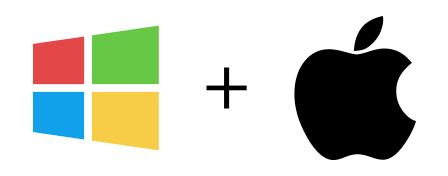Export
After Email Grabber finishes a search or you are satisfied with the current results, you can pause your search and export the email addresses extracted. Just click the Export button or the Export option under the File menu.
A new dialog will pop-up, allowing you to select between 3 file formats: Free text format, CSV and vCard.
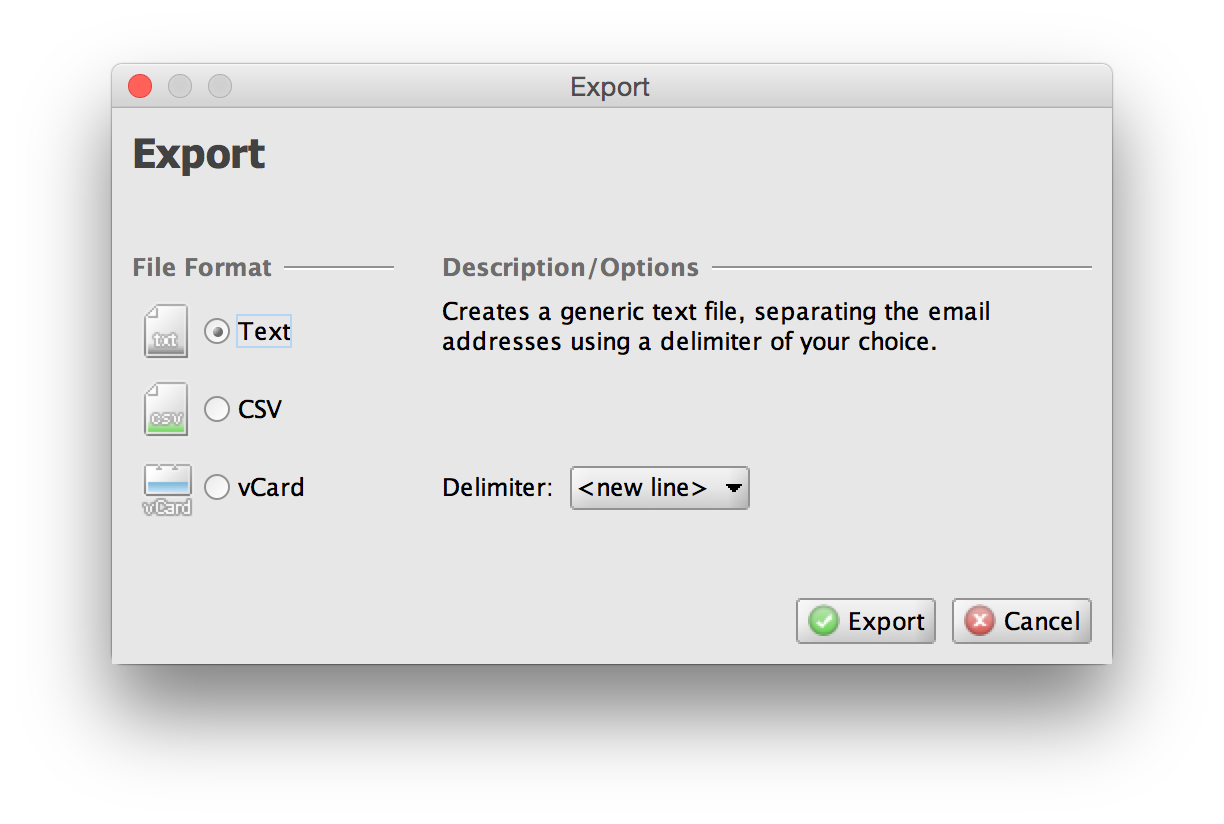
- CSV - Comma-Separated Values
-
CSV is a very popular format supported by many applications, including spreadsheet software (eg.: Microsoft Excel, OpenOffice Calc, etc.), database software (eg: Access, SQL Server, etc.), web services (eg: Mailchimp, Gmail, Hotmail, etc.) or email clients (Microsoft Outlook, Windows Live Mail, Thunderbird, etc.).
Exporting as CSV will not only export the email address, but also the URL where the email address was extracted as an additional column. This is very useful if you need to know the exact origin of the email address.
- vCard
-
vCard is a file format compatible with many popular address books and contacts managers such as Microsoft Outlook.
- Free text format
-
Using the Text format you can export the email addresses in a free text format using a delimiter of your choice.
This is the most flexible format as it allows you to select the delimiter that will be used to separate the email addresses.
For example, to export the email addresses one per line, please select the "Text format" and use new line as the delimiter.
After selecting the appropriate format, just click export, select the folder and name for the destination file.