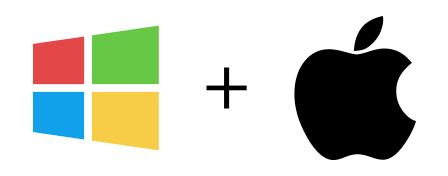Email filters
When performing a search it is possible that you may not be interested in some email addresses or only interested in very specific ones.
Using Email filters you can tell Email Grabber what the email address must (or must not) contain in order to be accepted.
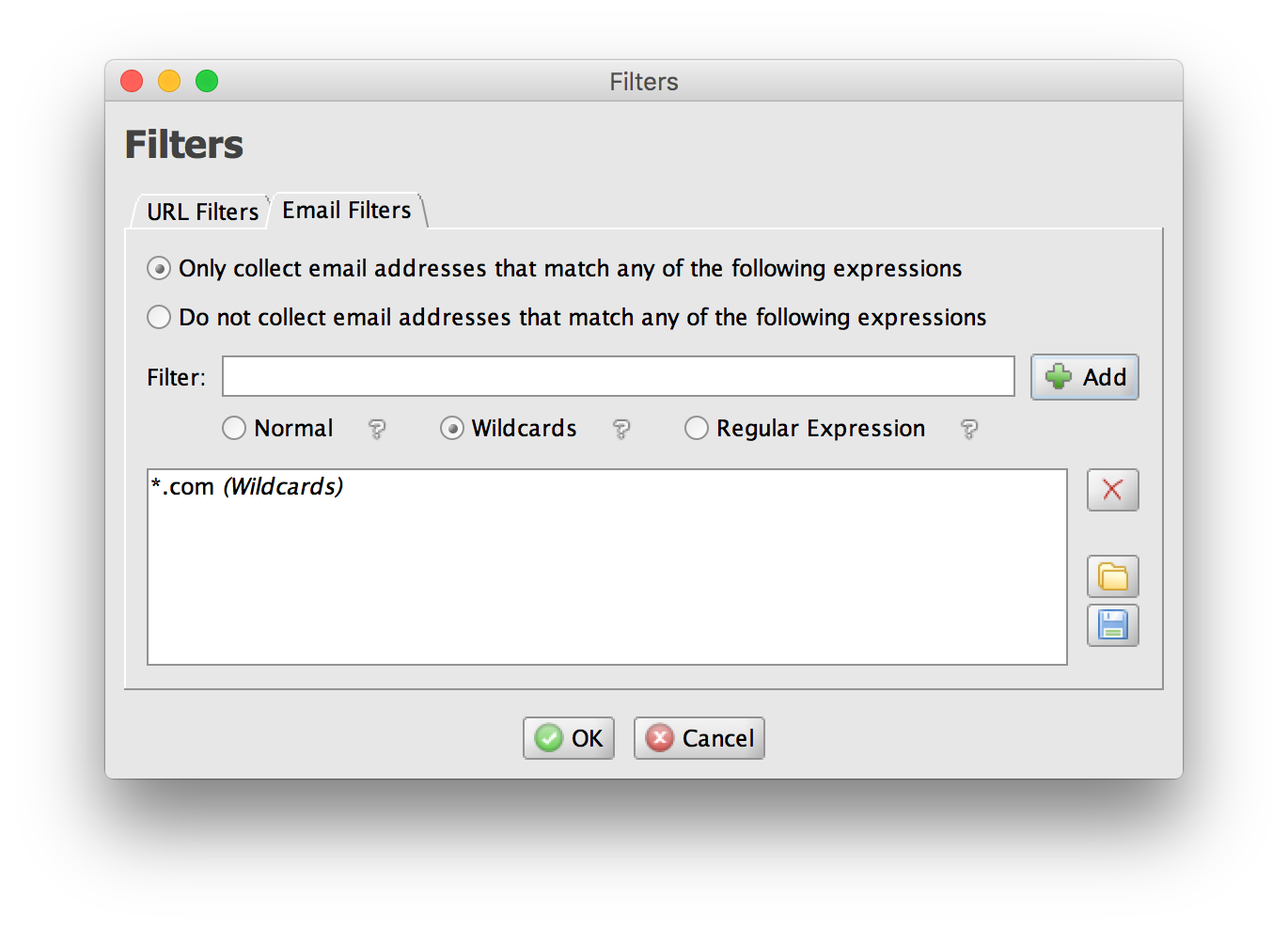
The first option you need to select is how the filters are going to work.
If you choose to Only collect email addresses that match any of the following expressions, Email Grabber will only extract email addresses that match any of the filters added.
Alternatively, you can choose the option to Do not collect email addresses that match any of the following expressions, which will make Email Grabber reject email addresses that match the email filters added to the list.
When adding each filter you can choose between 3 filter matching modes: Normal, Wildcards and Regular Expressions.
You can test the email filters at any time, even before starting a search, using the Debug Search tool
You can change filters at anytime during your search. When you make any changes, Email Grabber will give you the choice of leaving the current list of extracted email addresses unchanged or to apply the new filters to them, removing any that doesn't respect the new filters.
If you reuse filters between searches, you can save filters to a file using the Save icon. Using the Open icon you can load previously saved filters from a file.